Trivia or Game Night
- Kahoot
- Skribbl.io
- Fortnite
- Apex Legends
- Call of Duty: Modern Warfare Warzone
- League of Legends
- Words with Friends
- EBoard Game Arena
Movie Night
Guided Paint Night
Art & Culture Tours
- The Walters Art Museum
- Baltimore Museum of Art
- The Smithsonian Collections
- Google Arts and Culture
- The Metropolitan Opera
Aquarium or Zoo
Health & Wellness
Podcasts
Volunteer Opportunities
Additional Implementation Resources
Already have a scheduled in-person event but want to infuse online elements or need to move your event completely online? Need to talk through ideas? Contact Student Engagement & Community Programs to schedule a time to connect!
- Google Duo: Video conferencing for up to 8 participants
- Google Hangout Chats
- GoToMeeting: Online meeting platform with video conferencing and collaboration features
- Microsoft Office Teams: Online collaborative platform available through Microsoft Office with chat, meeting, call, and sharing capabilities
- Brightspace: NDMU online engagement platform with team and group sharing capabilities
- Slack: Messaging app with document sharing and additional collaboration features
- Zoom: Online meetings and chats with breakout rooms, collaborative workspaces, webinar functions, and more
Have you used options that worked well for your team? Let Student Engagement & Community Programs know!
Here are some useful tips to help you be successful with your virtual meeting or program:
- Test out your technology before the start of the meeting. Work with a colleague to test out your meeting platform to make sure everything works properly.
- Opt for video calling. While note everyone loves the idea of video calls, they significantly increase connection and sense of community. When possible, choose video calling for a more personal approach to staying connected. If there is poor reception or weak internet connection, you may have to switch the video option off to retain the meeting.
- Start off with an icebreaker or brief reflection! This helps with having everyone recenter and focus on being present and getting to know those on the virtual meeting. If there are many participants, we'd suggest using the chat feature for participants to respond and share.
- Watch and stick to your established times. Setting standard meeting times, whether that be every week or once a month, will establish consistency and allow participants to have these dates on their calendars. We strongly urge you to keep with any regular in-person meeting times that were already established.
- Set clear agendas, outcomes, and action items and communicate this information to participants in advance when possible. Google applications, such as GoogleDocs or GoogleSheets, are great means of creating live agenda that encourages active and live, real-time collaboration as the meeting occurs.
- Define roles and rotate responsibilities. Create meeting tasks, such as meeting minutes or outreach to campus or external partners, and smaller subcommittees to lighten tasks and increase participant engagement that can work offline or in breakout chatrooms on specifics and details.
- Obtain buy-in. Make sure that the space you're creating will allow participants to provide their input and have a role in planning/decision-making. Ask questions throughout your meeting to make sure participants are aware of your interest in their contributions. Be okay with silence on the other end as some might need additional time to process or to review any online notes and/or materials.
- Meet one-on-one. If you hold a student leadership role within your organization or campus office, consider creating individual one-on-one meeting times with members of your executive board and offer that to all members. It's a great way to enhance relationship-building and to become attuned to the needs of your team members. Also, some might be hesitant to share in larger group settings, so this type of meeting might prove beneficial.
- Centralize organization documents. Whether your organizations documents are stored in a Brightspace site or a Google folder or you've opted to use another project management system, like Slack, make sure all participants are shared and have access to documents within a timely fashion, however that might be defined by your team.
Additional Remote Meeting Guides
Centralize documents and information. Whether your organizations documents are stored in a Brightspace site or a Google folder or you've opted to use another project management system, like Slack, make sure all participants are shared and have access to documents within a timely fashion, however that might be defined by your team.
Consider a communication channel and set expectations. Consider using Google Hangout, What's App, GroupMe, or other free messenger applications as a centralized channel for organizational communication beyond email. This can help keep everyone up-to-date with real-time information and avoid any confusion from mass text messages or lapse in email delivery/missed responses.
Additional Organizational Resources
- Canva: A free online document and marketing creating and sharing site (Additional features available for purchase.)
- PicMonkey: A free online marketing and image creating site with sharing capabilities (Additional features available for purchase.)
- Google Keep: Capture tasks, to do lists, notes, and more and share with your team
- Google Slides: Create, edit, design, collaborate, and present remotely with your team
- Prezi: An online presentation platform with remote sharing capabilities
- SignUp Genius: An online task-oriented platform where participants can sign up for tasks, contributions, etc.
- Doodle Poll: An online scheduling platform for scheduling meetings or events