IRS Data Retrieval Tool
How to use the IRS Data Retrieval Tool to import your tax information into your FAFSA.
Note to Dependent Students: This process must be completed for both the parent and the student.
1. Log In at fafsa.gov
- Enter the student's info (first name, last name, SSN, and date of birth) and click Next.
- Choose "Make FAFSA Corrections" at the bottom of the My FAFSA/Welcome page.
- Enter your PIN number, create a password, and then click Next.
- On the Introduction Page - 2022-2023 Corrections, click on the option for Financial Information
2. Enter Your Financial Information
- Answer the question "For YEAR, have you completed your IRS Income tax return or another tax return?" with the option "Already Completed" from the drop down menu.
- You must answer NO to the following questions in order to be eligible to use the IRS tool. (Note: The first two questions are only asked if your marital status is married)
- Did you or your spouse file as Married Filing Separately? > No
- Did you or your spouse file as Head of Household? > No
- Did you file and amended tax return? > No
- Did you file a Puerto Rican or foreign tax return? > No
- Did you file your taxes electronically in the last 3 weeks (or by mail in the last 8 weeks)? > No
If all questions are answered no, you should see this message: "Based on your response, we recommend that you transfer your information from the IRS into your FAFSA."
3. Click Link to IRS
- Click "OK" to the web message indicating you are leaving the FAFSA website.
- Click "OK" to the web message from the U.S. government about authorized use.
4. IRS - Get My Federal Income Tax Information
- Select your Filing Status from the drop down menu, enter your address exactly as it appears on your tax return, and click Submit.
- Your IRS data will appear along with corresponding FAFSA questions.
- Check the box for "Transfer My Tax Information into the FAFSA" and click Transfer Now.
- You will be redirected to your FAFSA application and you will need to click Next at the bottom of several pages.
5. Confirm & Submit
- You should receive this message: "You have successfully transferred your IRS tax information."
- Then you should receive this message: "You corrected your FAFSA. Review the information on this page and click Next to sign and submit your corrections."
- Enter your PIN number (required for both student and parent, if dependent), choose Agree, and click Submit My FAFSA Now.
- View your Confirmation Page and look for an email confirmation as well.